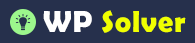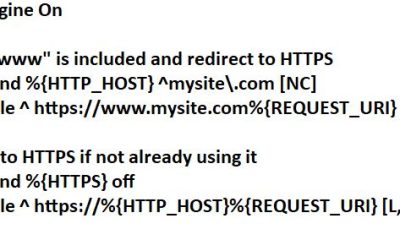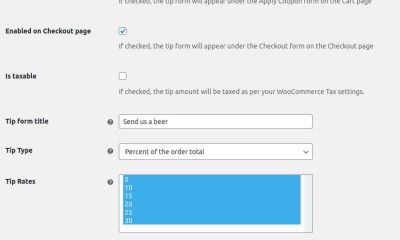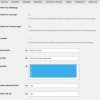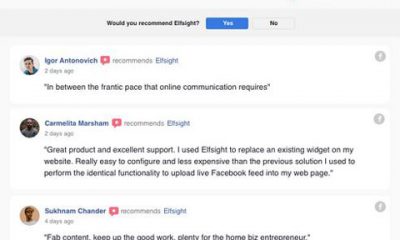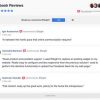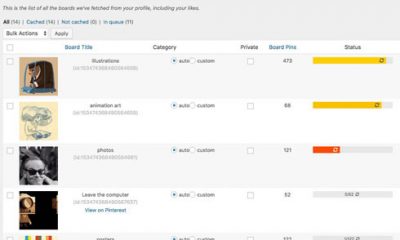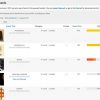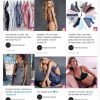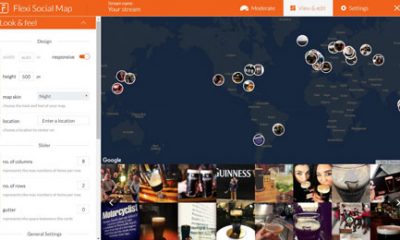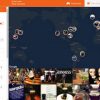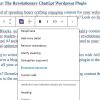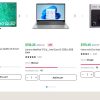Social Media
Getting Started with Monarch Social Sharing Plugin
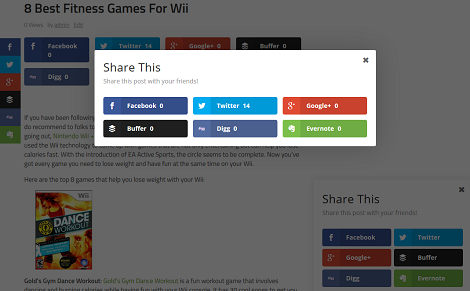
In the past few months, we have covered a bunch of awesome social sharing plugins here. Monarch from Elegant Themes happens to be one of the most versatile plugins in this category. It has a lot of features to allow you to promote your social profiles and get more Likes, tweets, and social shares. Here is how to get started:
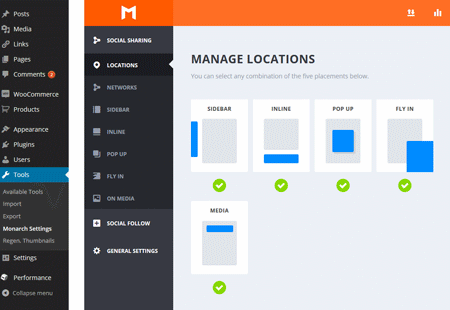
Choose your networks: this is the first step. Monarch supports a wide variety of social networks, which you can change by visiting Tools > Monarch Settings > Networks > Add Networks. Once you have chosen your networks, you get to define network label and username for each (where applicable).
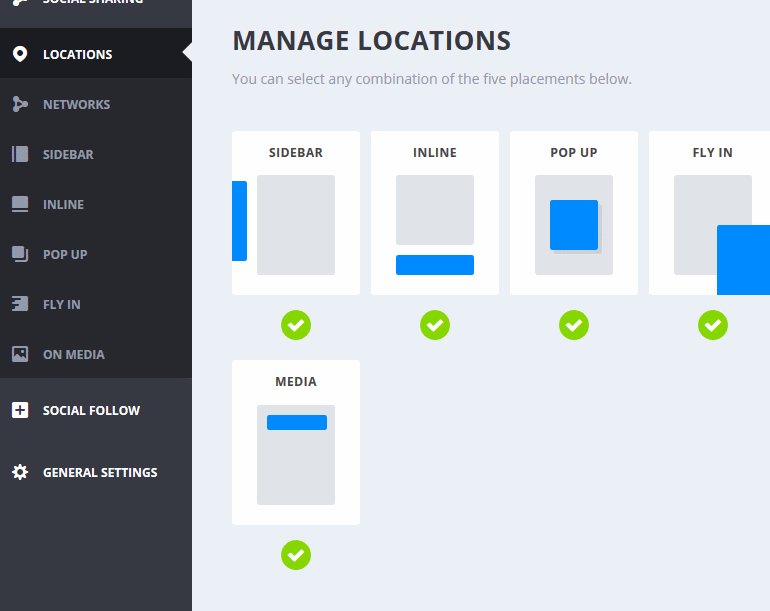
Change the location of your buttons: the plugin gives you five placement options. You probably should choose one or two to avoid turning your visitors off. We have had a lot of success with on-media and inline options.
![]()
Configure sidebar share icons: once you have chosen the right placement option for your social sharing buttons, you can customize them further. As far as sidebar share buttons go, you can change their color, animation, total shares, counts, and other options.
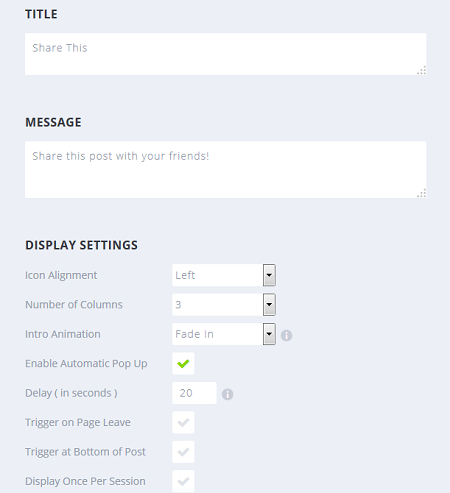
Change popup settings: in this section, you can change the title and message of your popup box as well as its alignment, number of columns, and triggering events.
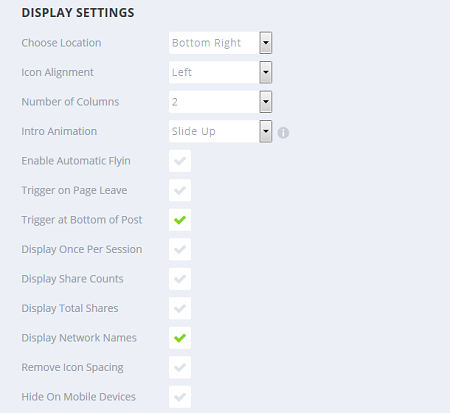
Experiment with social sharing fly-in options: just like for other locations, here you can change color, icon shape, display settings, post type settings, and more. Just go to Tools > Monarch Settings > Social Sharing > Fly In to get started.
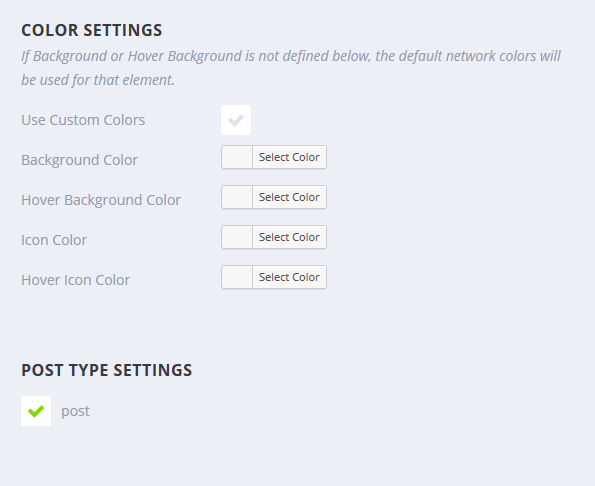
Change on-media sharing options: this has been a bit tricky for us. Depending on the theme that you use, you may have to use a custom CSS code to get it working perfectly. Nevertheless, the plugin has display, color and post-type settings for you to play around with.
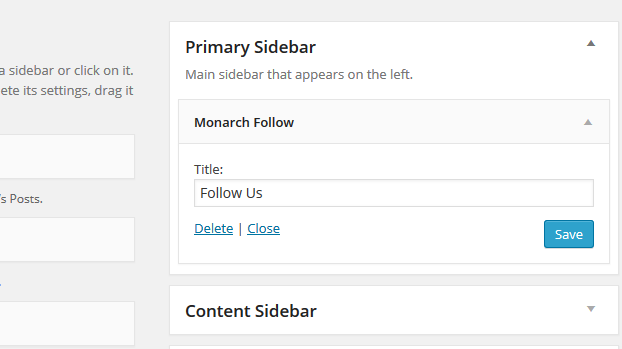
Configure social follow widget: Monarch also lets you display social follow buttons on your website. You should go to Tools > Monarch Settings > Social Follow > Networks to choose your favorite social sites. The plugin lets you change icon placement and display settings for your social widget.
The Monarch plugin is not perfect, but it does offer a lot of neat features. The good news is you can further customize it with your custom CSS code. This is a premium plugin.