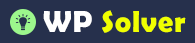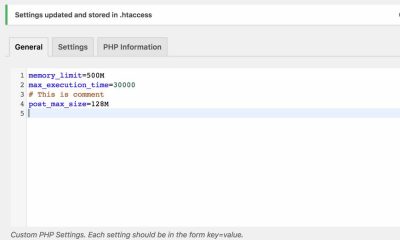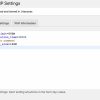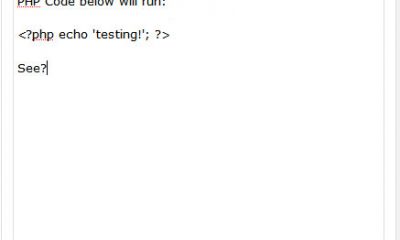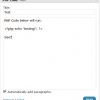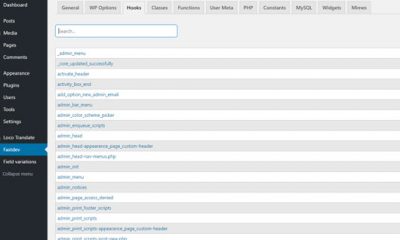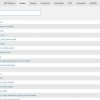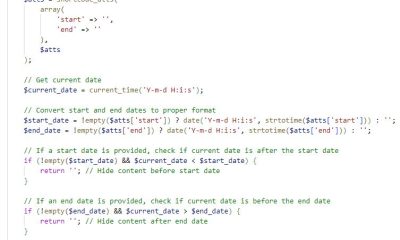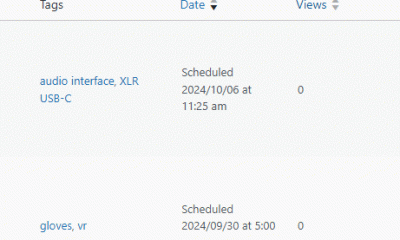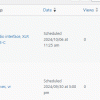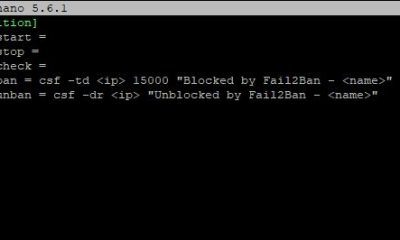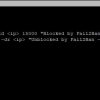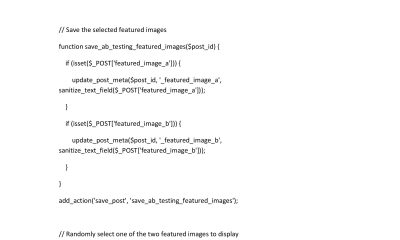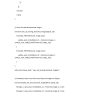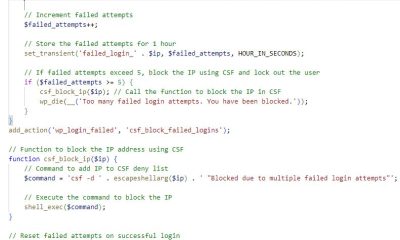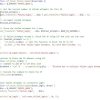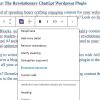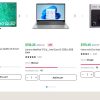Wordpress Tips
How to Increase PHP Memory Limit In WHM (cPanel)
No matter how careful you are when it comes to maintaining your WordPress site, errors and warnings could happen. You need to keep an eye on your error_log to make sure you catch them before they become something more serious. In addition, you need to make sure your turn “display_errors” off (either through cPanel or using ini_set function call) to make sure strangers don’t end up seeing sensitive information about your server. I recently noticed that one of my sites was displaying this message on a few pages after we upgraded to WordPress 4.0:
(tried to allocate XXXX bytes) in /home/ ... plugins/w3-total-cache/lib/W3/Cache/Apc.php on line
Memory leaks are not always easy to deal with. You will have to do lots of research and analysis to find the plugins that could be causing your site issues. Increasing the memory limit on your server should not be the final answer to this problem. Nevertheless, you might have to do it to avoid crashes and more errors. We have already covered a few ways you can do so. WHM (cPanel) makes it so easy though. All you need to do is find the PHP Configuration Editor and change the value next to Core > memory_limit. To turn errors off and change error_log settings, you should click on “Advanced Mode” on the very same page:
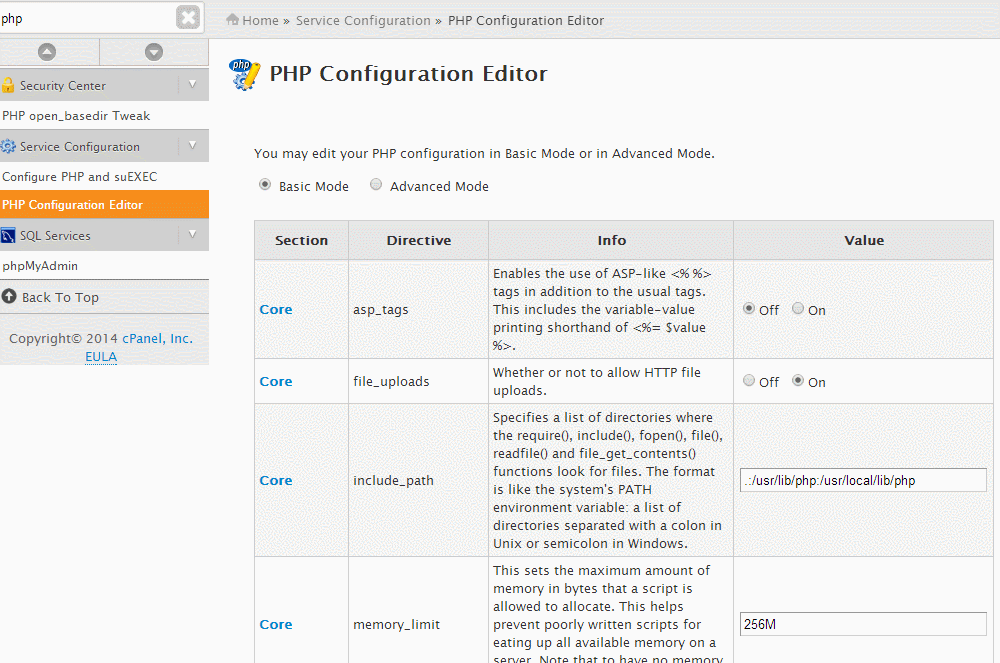
As mentioned earlier, this is just a shortcut to make sure your site runs well until you find what is causing it issues. Nevertheless, don’t forget to study your error_log file (for instance: public_html > error_log) to catch this and other issues your site may be suffering from.